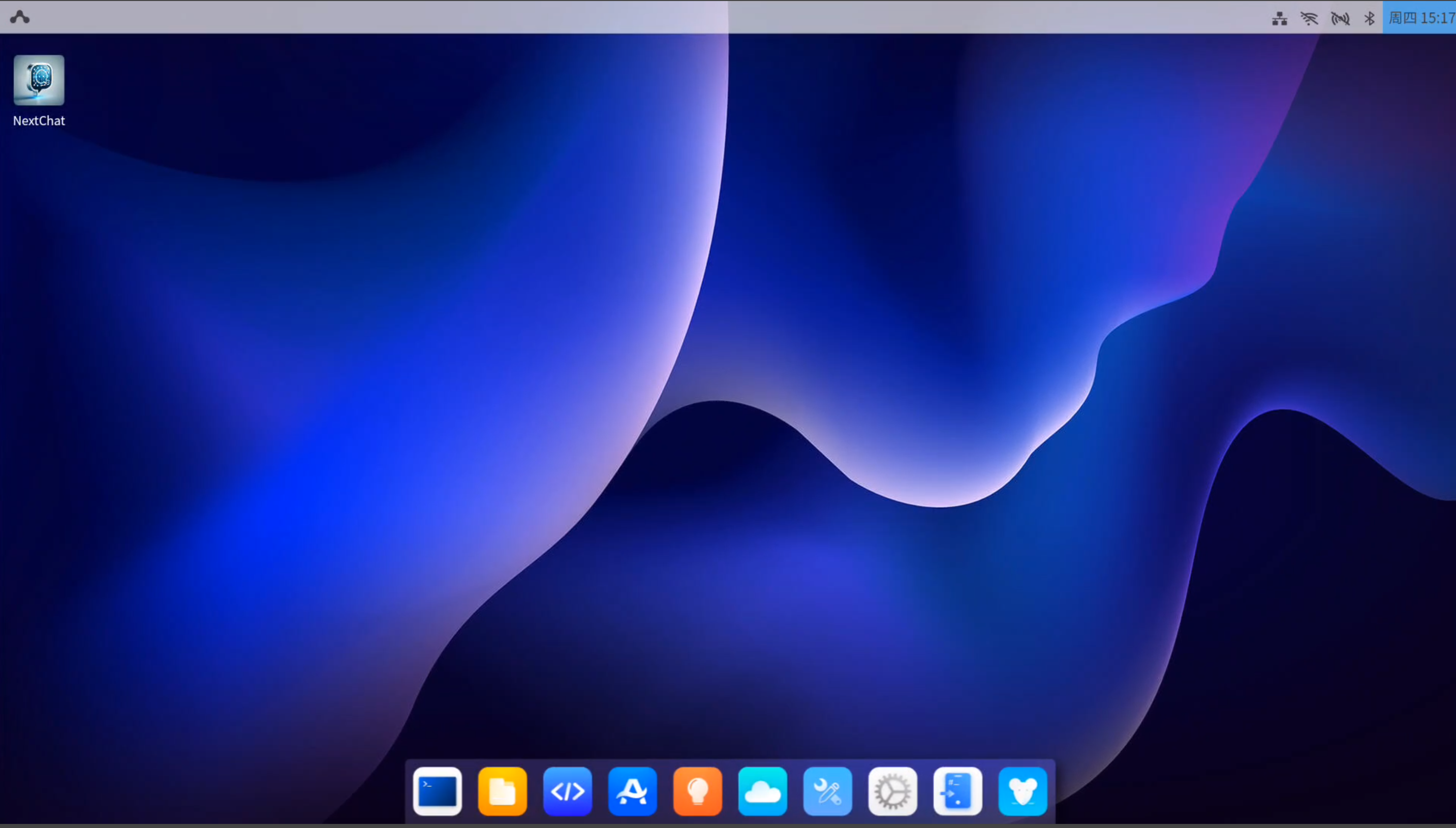AidLux System Login
If you purchased the fusion system version, APLUX will pre-install the fusion system (Android system + AidLux system) on the device at the factory and provide relevant toolchains. Since developers have different development environments, we recommend different ways to login to the AidLux system for the following scenarios, which developers can use as needed.
1 ADB Direct Device Login
When developers only have a Windows computer and a Type-C cable, they can connect the Windows computer to the device (via the Type-C port) with the Type-C cable, use the adb (Android Debug Bridge) tool to establish the connection, and then follow the steps below to access the AidLux system.
1.1 Login to AidLux via screen capture.
Since the device has been connected via ADB, you can access the AidLux system through the following operations:
- On the Windows side, open a terminal window and execute the command "adb devices" to check if the device has been recognized.

- When "deviceId device" is displayed, it indicates that the device is normally recognized. Open the screen casting software (such as QtScrcpy tool) to connect to the device, which will default to the Android initial interface. Left-click the desktop and drag upward, and you will observe the "AidLux" icon appearing.
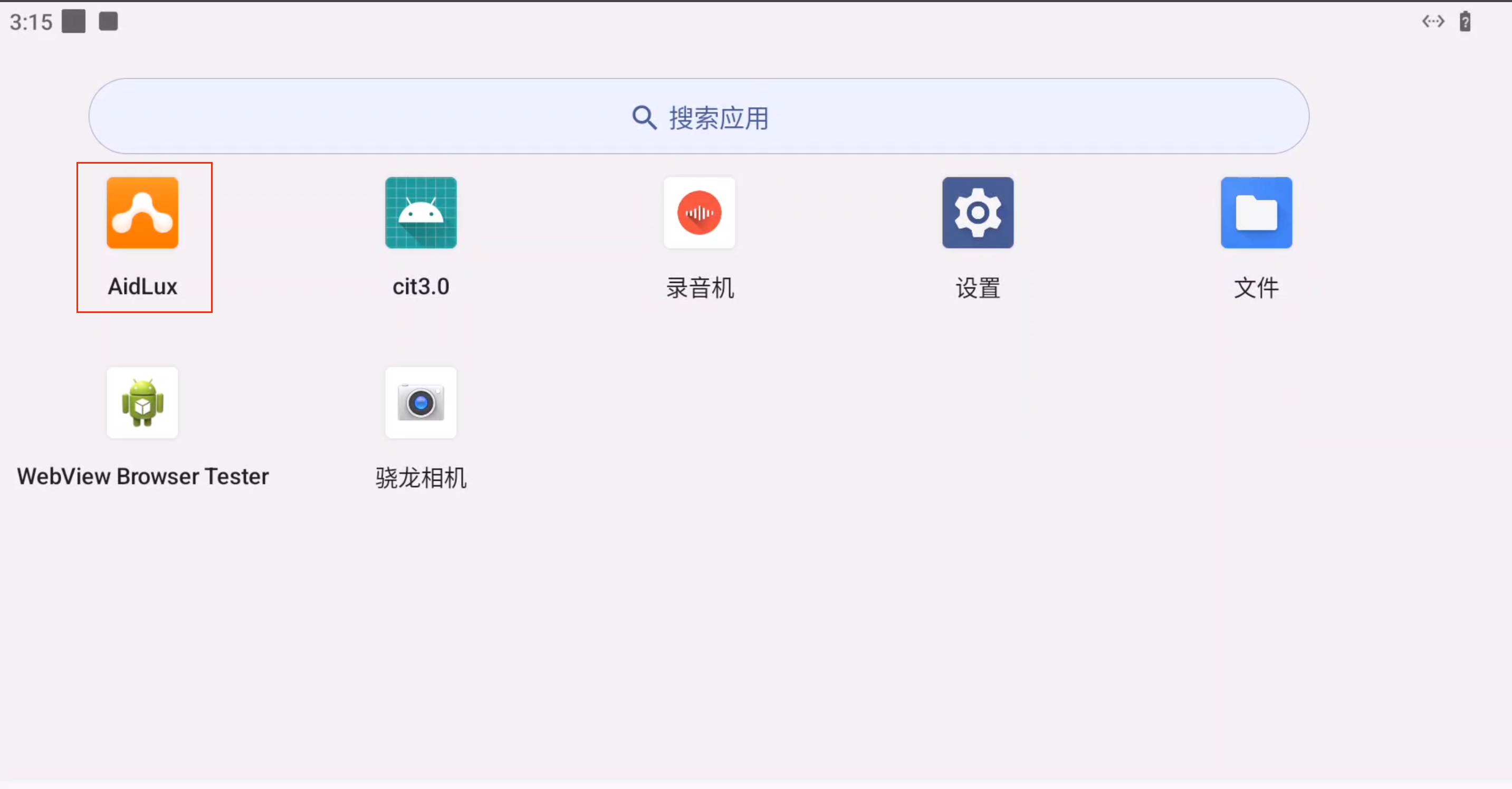
- Click the "AidLux" icon to enter the AidLux system.
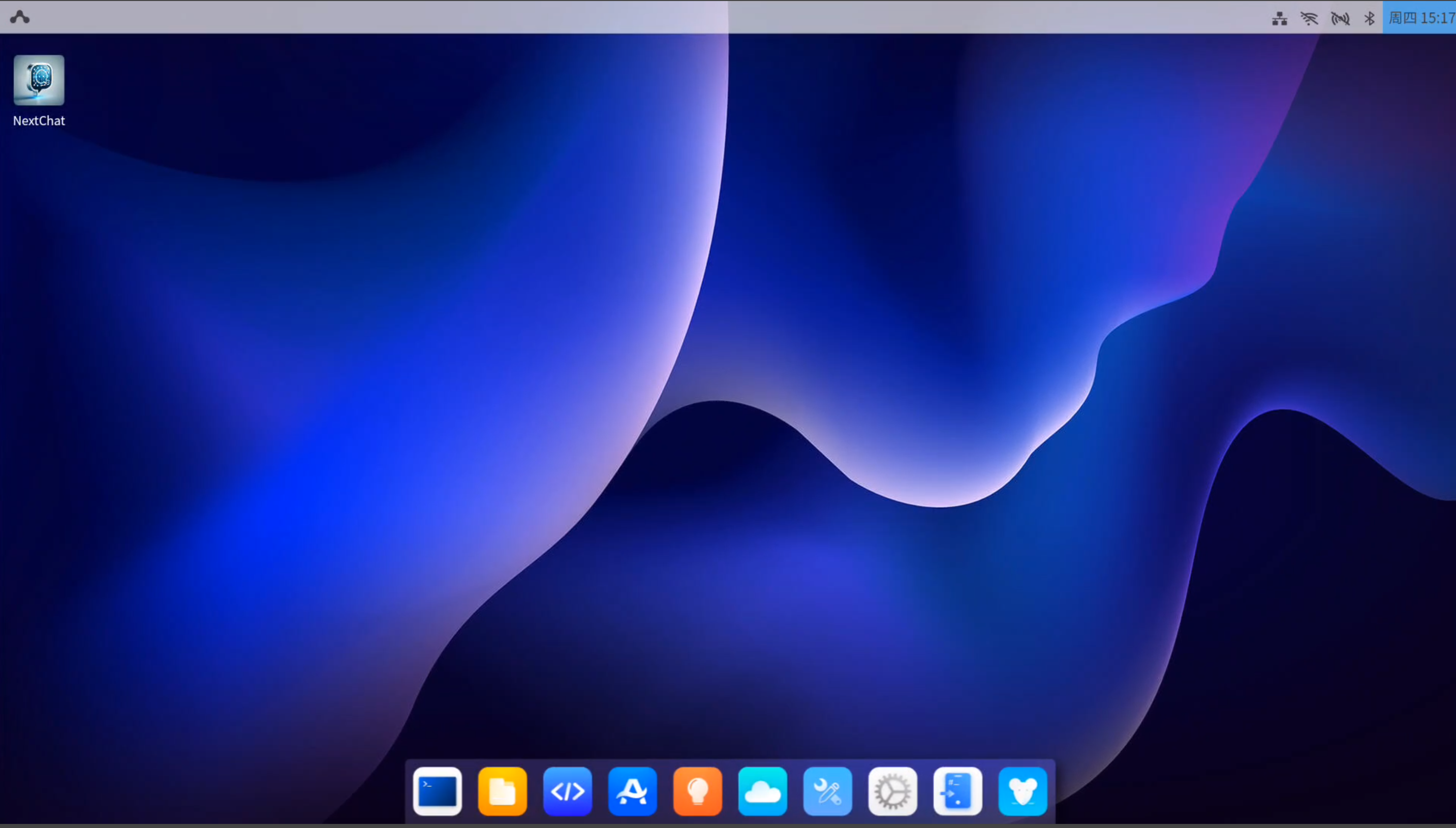
2 Login via Network Connection
2.1 login to AidLux via Browser (Recommended)
2.1.1 Device Obtains IP
APLUX has launched a variety of hardware devices, and different devices have different methods to obtain IP addresses. Developers can find the methods to obtain IP addresses for the corresponding devices from the Hardware Guide according to the current device model.
2.1.2 Login Methods
Tips
This method directly logs in to the Web desktop of the AidLux system.
- Please enter the URL in the browser: http://192.168.110.160:8000/login. Replace the IP in the URL with the actual IP address of the device. Username/Password: aidlux/aidlux.
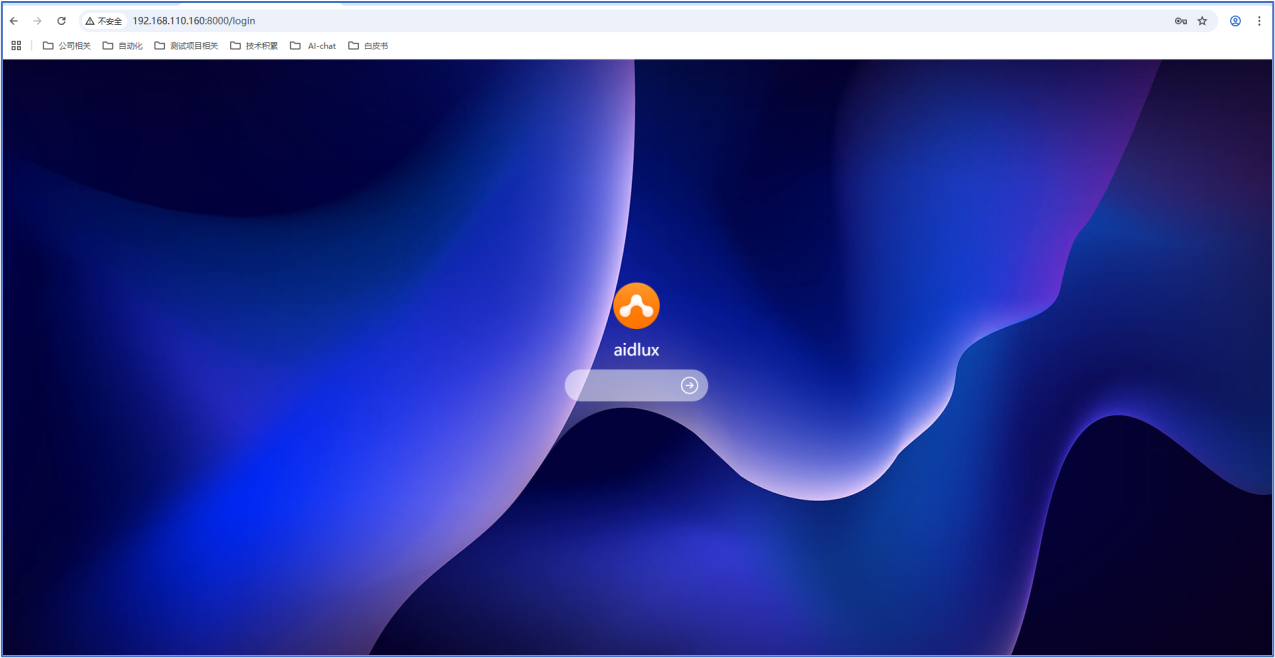
- After logging in, click the first icon "Terminal" at the bottom to use the command line.
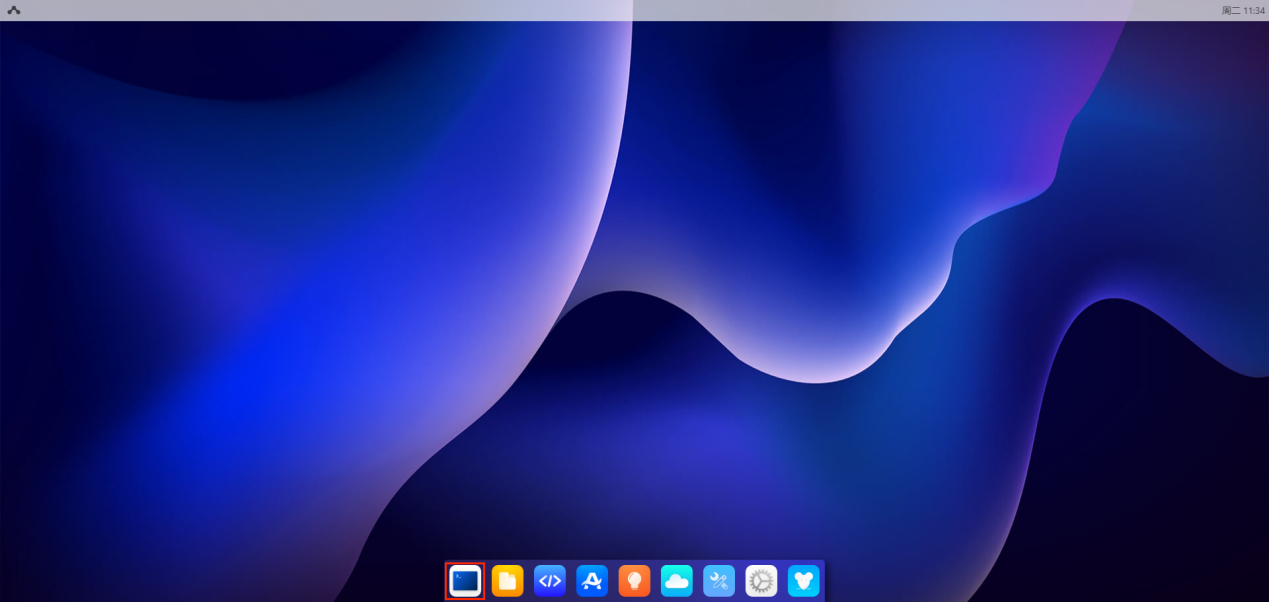
2.2 Login to AidLux via SSH
2.2.1 Obtain the IP Address of the Device
APLUX has launched a variety of hardware devices, and different devices have different methods to obtain IP addresses. Developers can find the methods to obtain IP addresses for the corresponding devices from the Hardware Guide according to the current device model.
2.2.2 Login Methods
Tips
This method directly logs in to the command-line mode of the AidLux system via SSH remote login, and it is impossible to login to the desktop.
- Open a terminal window on the Windows side and execute the command: ssh aidlux@192.168.111.87. Please replace the IP address in the command with the actual IP address of the device.
ssh aidlux@192.168.111.87- AidLux account login information: aidlux/aidlux
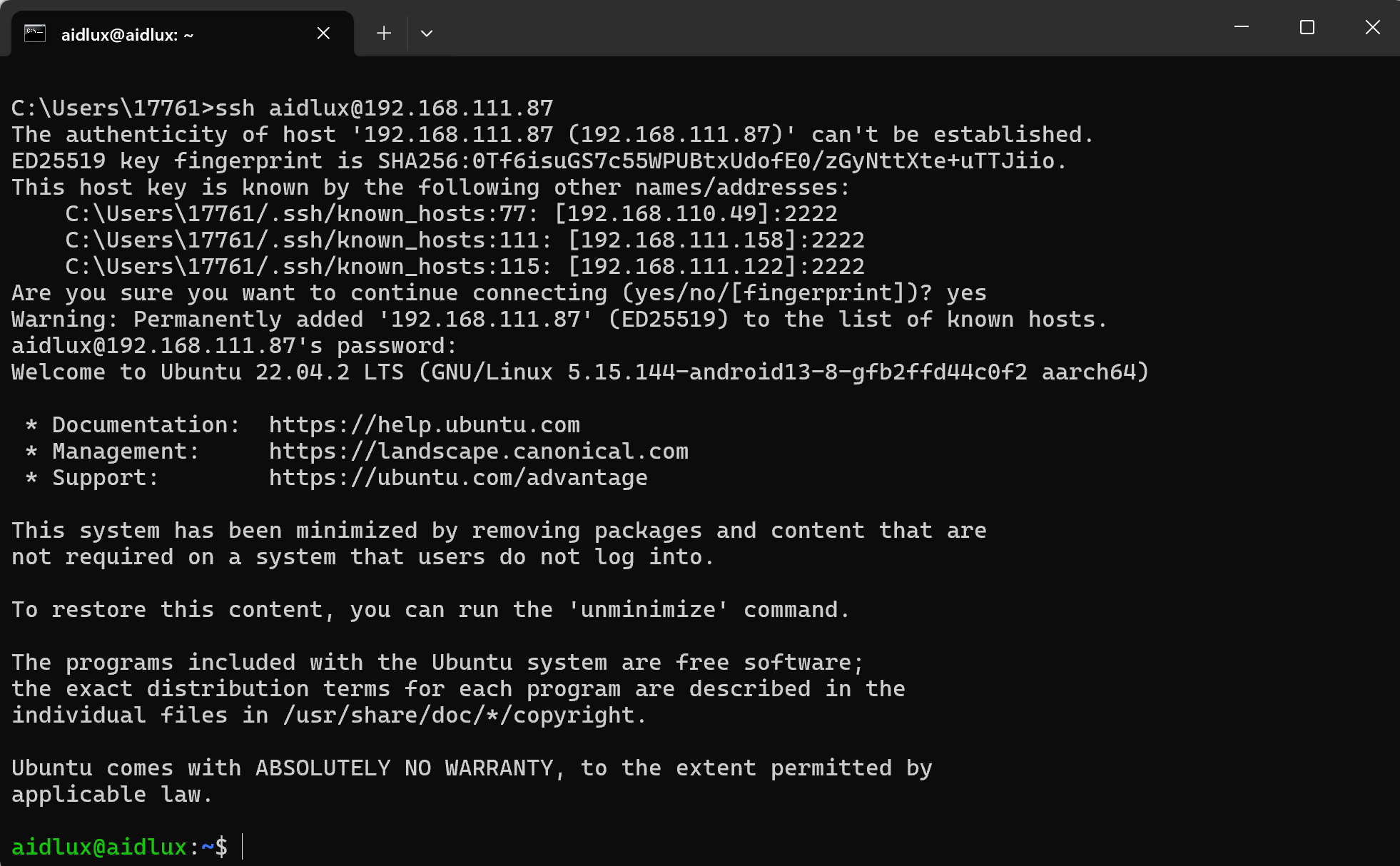
According to the above steps, you can access the AidLux system.
3 HDMI/DP connection login
When developers want to display the system desktop through an HDMI/DP screen, they can follow the steps below to access the AidLux system.
3.1 Device Access to Display
- After the device is connected to an HDMI/DP display, a USB mouse, a USB keyboard, etc., and powered on, the initial desktop of the Android system can be seen. Click and drag upward on the desktop with the left mouse button, and observe that the "AidLux" icon will appear.
Tips
For some devices, the AidLux system desktop is set as the main desktop of the Android system at the factory. When this setting is enabled, the device will directly enter the AidLux system desktop by default after powering on.
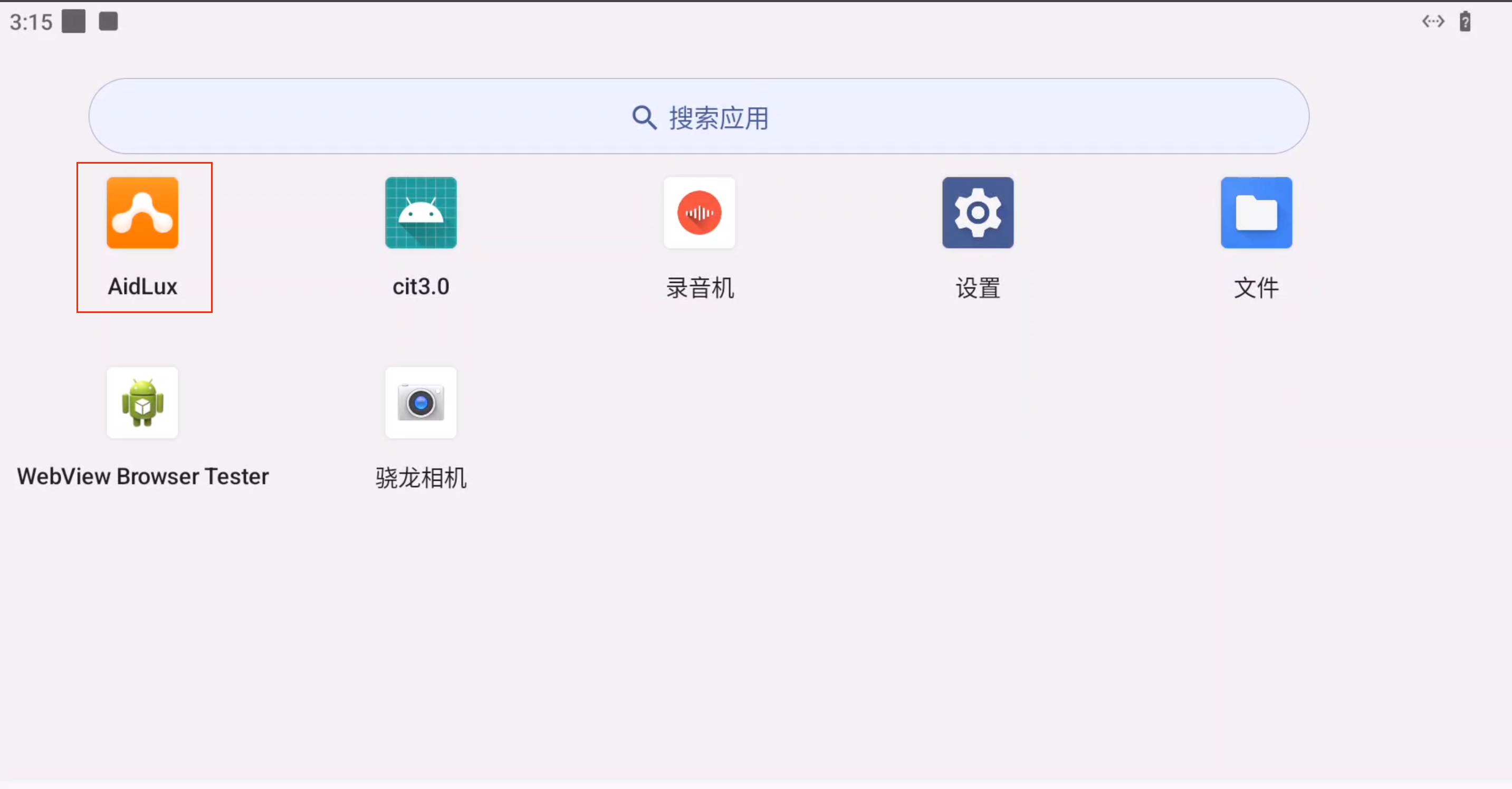
Click the "AidLux" icon to enter the AidLux system.